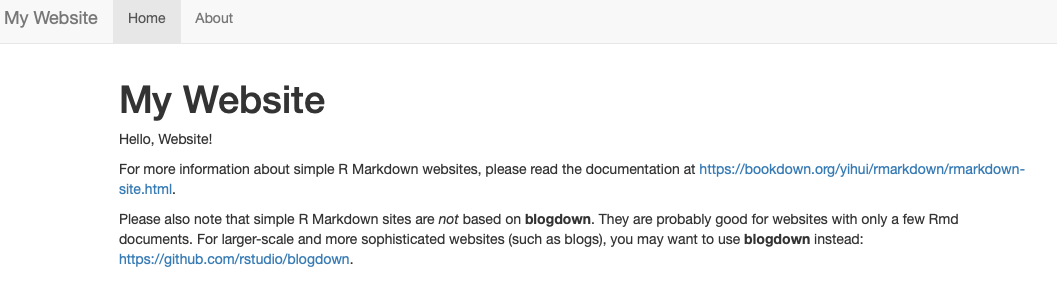Chapter 10 Publishing at GitHub
You can make your work open, reproducible, shareable, and portable by using RStudio, RMarkdown, and GitHub. We can use RMarkdown files in RStudio and connect them to GitHub, which is an online repository that allows anyone to view the code you have produced.
This tutorial is just for creating your own personal website that you can store your works and many other shareable documents like your resume. More details about how to use R and RStudio projects with GitHub can be found in Happy Git with R.
Here are the steps:
- Create a new repository on GitHub for your work: Do not initialize the repo with a
.gitignoreor aREADMEfile. - Copy the repository URL to your clipboard: Do this by clicking the green
CloneorDownloadbutton. Copy the HTTPS clone URL (looks like: https://github.com/{yourname}/{yourrepo}.git). - Create a new RStudio Project via git clone. Open RStudio: Do this by clicking
File > New Project > Version Control> Git. Paste the copied URL. Make sure that you you tell RStudio where to create this new Project. ClickCreate Project. - In your R console, type and run the following code:
rmarkdown:::site_skeleton(getwd()). This will create the shell for a basic R Markdown website and publishing this site to GitHub Pages. - Close RStudio and re-open your site by clicking on the project file (
.Rproj). Now you will see twormdfiles:index.Rmd, which has the content of your site’s homepage. This file must be namedindex.Rmd;about.Rmd, which is a second, distinct page of your site. This file can have any name, but let keep it asaboutfor now. - When we build your site those
rmdfiles will be knitted to create.htmlversions locally. The file_site.yml, is just necessary for site setup. We will have our HTML files (when we build the site) indocs/, which is necessary for using GitHub pages to make our pages go live. Open_site.ymland add the following on its own line at the end:
name: my-website
output_dir: docs
- If you plan to use GitHub Pages for publishing your website, you need to tell GitHub Pages to bypass using
Jekyllto build your site. Add a single empty file named.nojekyllto your project root directory:file.create(".nojekyll") - Almost done! In RStudio, you can render your site locally from the either the IDE or the R console: find the
Buildtab and selectBuild Website. Or you can run from the console:rmarkdown::render_site(). - Finally push all those changes to GitHub:
commitandpush.
One more step will give you a website: Back on GitHub, click the Settings tab of your project repository. Scroll down until you get to Pages and select master branch/docs folder.
Now you have your own personal website with a live url: You can share it, tweet it, send it to your friends – it’s now live! You can add this url to the repo description so that it’s easy to find.
Here is another good source on R Studio and its integration to GitHub: rstudio4edu.